

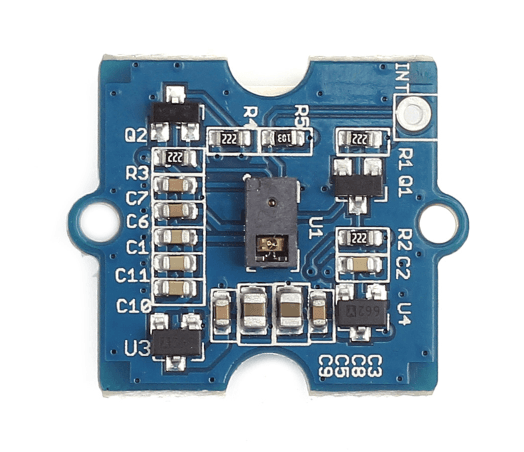
The sensor on Grove - Gesture is PAJ7620U2 that integrates gesture recognition function with general I2C interface into a single chip. It can recognize 9 basic gestures ,and these gestures information can be simply accessed via the I2C bus.
Application: You can use Gesture as an input device to control another grove, or a computer, mobile phone, smart car, robot, and more with a simple swipe of your hand.
| 9 basic gestures | Up |
|---|---|
| Down | |
| Left | |
| Right | |
| Forward | |
| Backward | |
| Clockwise | |
| Count Clockwise | |
| Wave |
| Sensor | PAJ7620U2 |
| Power supply | 5V |
| Ambient light immunity | < 100k Lux |
| Gesture speed in Normal Mode | 60°/s to 600°/s |
| Gesture speed in Gaming Mode | 60°/s to 1200°/s |
| Interface type | IIC interface up to 400 kbit/s |
| Operating Temperature | -40°C to +85°C |
| Dimensions | 20 * 20mm |
| Detection range | 5-15mm |
Grove products have a eco system and all have a same connector which can plug onto the Base Shield. Connect this module to the I2C port of Base Shield, however, you can also connect Grove - Gesture to Arduino without Base Shield by jumper wires.
| Arduino UNO | Base Shield | Grove - Gesture |
|---|---|---|
| 5V | I2C port | VCC |
| GND | GND | |
| SDA | SDA | |
| SCL | SCL | |
| Digit 2 | Not connected | INT (Reserved pad) |
INT:Gesture detection interrupt flag mask. You can connect INT pad to digit 2 of Arduino by using jumper wire.
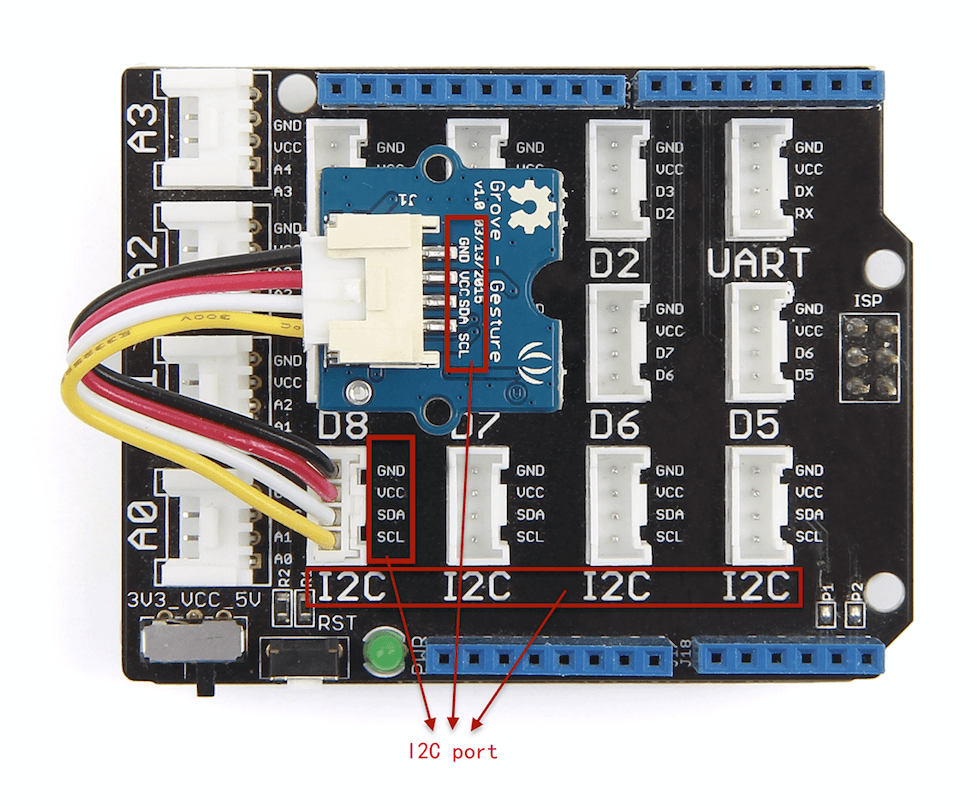

We have created a library to help you start playing quickly with the Seeeduino/Arduino, in this section we'll show you how to set up the library and introduce some of the functions.
The following simple demo will show you a very easy application: When you move up, the red led will be turned on, otherwise the red led will be turned off.
#include <Wire.h> #include "paj7620.h" void setup() { paj7620Init(); } void loop() { uint8_t data = 0; // Read Bank_0_Reg_0x43/0x44 for gesture result. paj7620ReadReg(0x43, 1, &data); // When different gestures be detected, the variable 'data' will be set to different values by paj7620ReadReg(0x43, 1, &data). if (data == GES_UP_FLAG) // When up gesture be detected,the variable 'data' will be set to GES_UP_FLAG. digitalWrite(4, HIGH); // turn the LED on (HIGH is the voltage level) if (data == GES_DOWN_FLAG) // When down gesture be detected,the variable 'data' will be set to GES_DOWN_FLAG. digitalWrite(4, LOW); // turn the LED off by making the voltage LOW }

These are the most important/useful function in the library, we invite you to look at the .h and .cpp files yourself to see all the functions available.
void setup() { paj7620Init(); }
This initialization code should be added to each demo.
void loop() { uint8_t data = 0; // Read Bank_0_Reg_0x43/0x44 for gesture result. paj7620ReadReg(0x43, 1, &data); // When different gestures be detected, the variable 'data' will be set to different values by paj7620ReadReg(0x43, 1, &data). if (data == GES_UP_FLAG) // When up gesture be detected,the variable 'data' will be set to GES_UP_FLAG. digitalWrite(4, HIGH); // turn the LED on (HIGH is the voltage level) if (data == GES_DOWN_FLAG) // When down gesture be detected,the variable 'data' will be set to GES_DOWN_FLAG. digitalWrite(4, LOW); // turn the LED off by making the voltage LOW }
| Gesture | Register Data | Register Address | If Yes | If Not |
|---|---|---|---|---|
| Up | data==GES_UP_FLAG | 0x43 | Gesture detected | No gesture detected |
| Down | data==GES_DOWN_FLAG | |||
| Left | data==GES_LEFT_FLAG | |||
| Right | data==GES_RIGHT_FLAG | |||
| Forward | data==GES_FORWARD_FLAG | |||
| Backward | data==GES_BACKWARD_FLAG | |||
| Clockwise | data==GES_CLOCKWISE_FLAG | |||
| Count Clockwise | data==GES_COUNT_CLOCKWISE_FLAG | |||
| Wave | data==GES_WAVE_FLAG | 0x44 |
These examples are going to show you how to recognize gestures from this Grove - Gesture.
Description: This example can recognize 9 gestures and output the result, including move up, move down, move left, move right, move forward, move backward, circle-clockwise, circle-counter clockwise, and wave. You also can use Gesture as an input device to control another grove, or a computer, mobile phone, smart car, robot, and more with a simple swipe of your hand.
Notice: When you want to recognize the Forward/Backward gestures, your gestures' reaction time must less than GES_ENTRY_TIME(0.8s). You also can adjust the reaction time according to the actual circumstance.
/* Notice: When you want to recognize the Forward/Backward gestures, your gestures' reaction time must less than GES_ENTRY_TIME(0.8s). You also can adjust the reaction time according to the actual circumstance. */ #define GES_REACTION_TIME 500 // You can adjust the reaction time according to the actual circumstance. #define GES_ENTRY_TIME 800 // When you want to recognize the Forward/Backward gestures, your gestures' reaction time must less than GES_ENTRY_TIME(0.8s). #define GES_QUIT_TIME 1000
Following are the main program used in the demo:
void setup() { uint8_t error = 0; Serial.begin(9600); Serial.println("\nPAJ7620U2 TEST DEMO: Recognize 9 gestures."); error = paj7620Init(); // initialize Paj7620 registers if (error) { Serial.print("INIT ERROR,CODE:"); Serial.println(error); } else { Serial.println("INIT OK"); } Serial.println("Please input your gestures:\n"); } void loop() { uint8_t data = 0, data1 = 0, error; error = paj7620ReadReg(0x43, 1, &data); // Read Bank_0_Reg_0x43/0x44 for gesture result. if (!error) { switch (data) // When different gestures be detected, the variable 'data' will be set to different values by paj7620ReadReg(0x43, 1, &data). { case GES_RIGHT_FLAG: delay(GES_ENTRY_TIME); paj7620ReadReg(0x43, 1, &data); if(data == GES_FORWARD_FLAG) { Serial.println("Forward"); delay(GES_QUIT_TIME); } else if(data == GES_BACKWARD_FLAG) { Serial.println("Backward"); delay(GES_QUIT_TIME); } else { Serial.println("Right"); } break; case GES_LEFT_FLAG: delay(GES_ENTRY_TIME); paj7620ReadReg(0x43, 1, &data); if(data == GES_FORWARD_FLAG) { Serial.println("Forward"); delay(GES_QUIT_TIME); } else if(data == GES_BACKWARD_FLAG) { Serial.println("Backward"); delay(GES_QUIT_TIME); } else { Serial.println("Left"); } break; case GES_UP_FLAG: delay(GES_ENTRY_TIME); paj7620ReadReg(0x43, 1, &data); if(data == GES_FORWARD_FLAG) { Serial.println("Forward"); delay(GES_QUIT_TIME); } else if(data == GES_BACKWARD_FLAG) { Serial.println("Backward"); delay(GES_QUIT_TIME); } else { Serial.println("Up"); } break; case GES_DOWN_FLAG: delay(GES_ENTRY_TIME); paj7620ReadReg(0x43, 1, &data); if(data == GES_FORWARD_FLAG) { Serial.println("Forward"); delay(GES_QUIT_TIME); } else if(data == GES_BACKWARD_FLAG) { Serial.println("Backward"); delay(GES_QUIT_TIME); } else { Serial.println("Down"); } break; case GES_FORWARD_FLAG: Serial.println("Forward"); delay(GES_QUIT_TIME); break; case GES_BACKWARD_FLAG: Serial.println("Backward"); delay(GES_QUIT_TIME); break; case GES_CLOCKWISE_FLAG: Serial.println("Clockwise"); break; case GES_COUNT_CLOCKWISE_FLAG: Serial.println("anti-clockwise"); break; default: paj7620ReadReg(0x44, 1, &data1); if (data1 == GES_WAVE_FLAG) { Serial.println("wave"); } break; } } delay(100); }
In your own project, you may need multi-gestures instead of a single gesture to realise one function , welcome to share!